Are you in a hurry to attach that PDF file to a web form or email and just realised that it exceeds the maximum file size allowed?
I will be showing you how to reduce the file size of your PDF without losing a lot of quality in it’s content. You don’t need to install any extra software to achieve this. Let’s do this.
ColorSync Utility
Open spotlight and search for ColorSync Utility application. Click on Filters tab. You will see around 8 options in that list. One of them is named Reduce File Size
Click on dark gray oval icon to the right of that option. You will see a list starting with Duplicate Filter
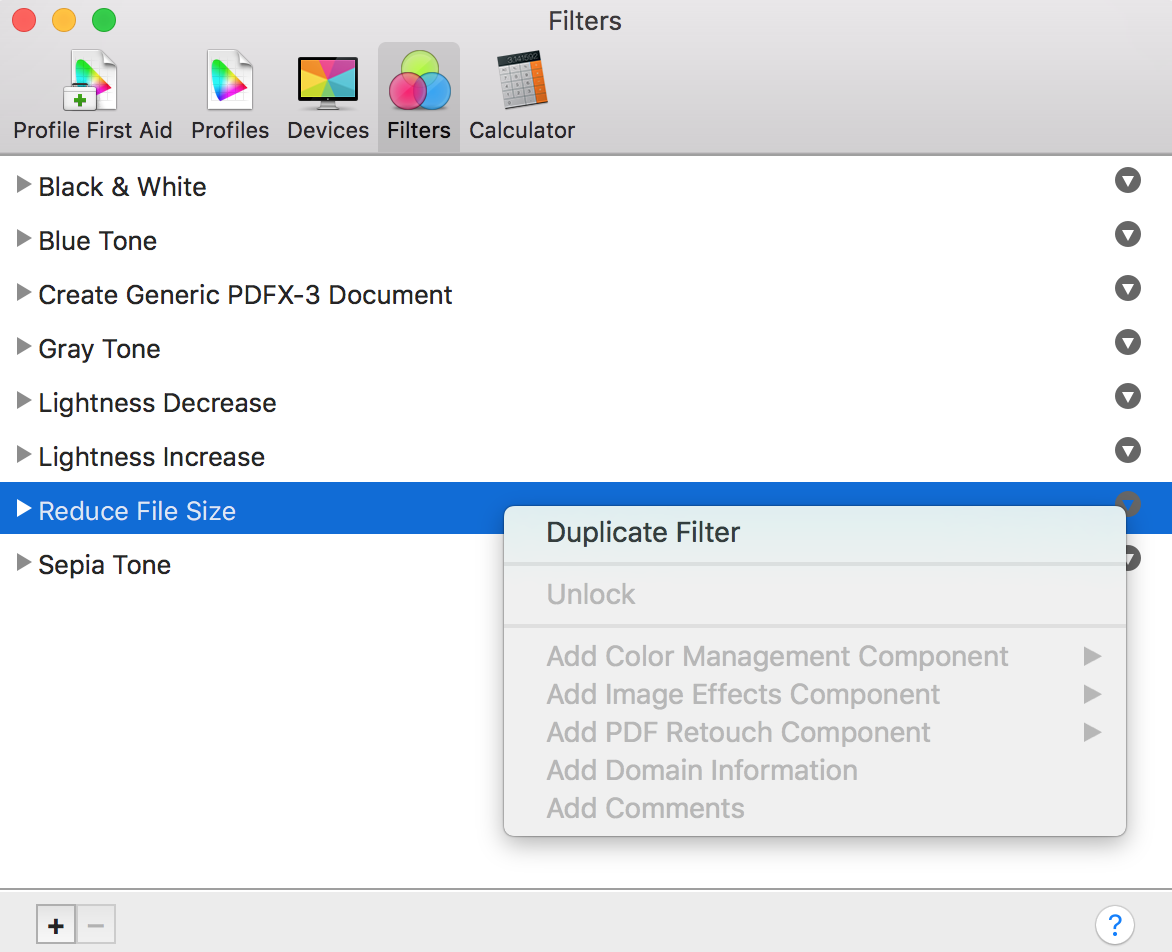
Duplicated filter will be added to end of the list.
Double click on the name and rename it to something more meaningful than Reduce File Size Copy I renamed mine to Reduce File Size (75%)
Expand filter options by clicking on the triangle icon on the left.
Set these values;
- Image sampling
- Scale: 75
- Max: 1024
- Image Compression
- Quality: Max
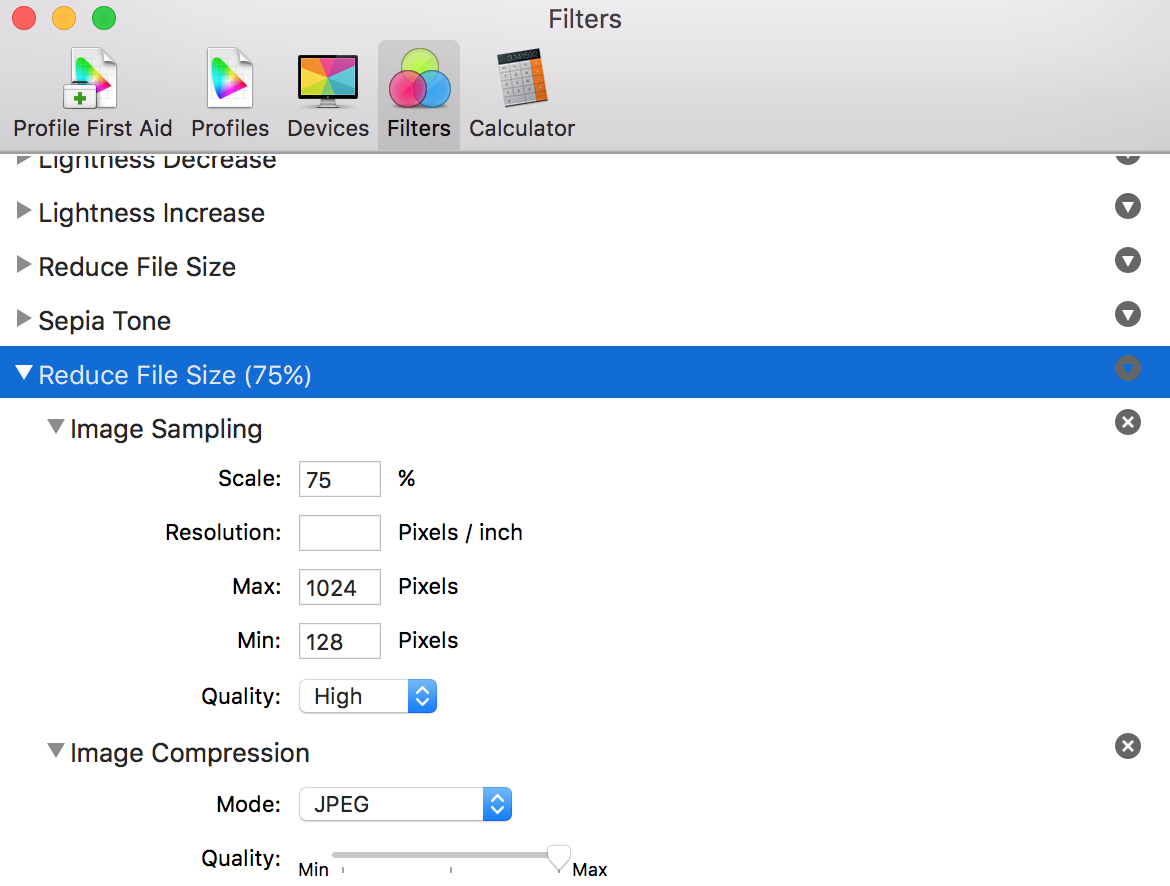
Now you are ready to use your new filter.
Click on File tab on menu bar and select Open. Keyboard shortcut if you want is CMD + letter O.
Select the PDF file you want and you will see the file opened in ColorSync app.
Click on File menu again and select Export option. Give your file a new name and click on Quartz Filter. You will see your newly created filter in that list. Select that and export the file.
Check the new size of the file and apply the same procedure again if you want to reduce the size even more.
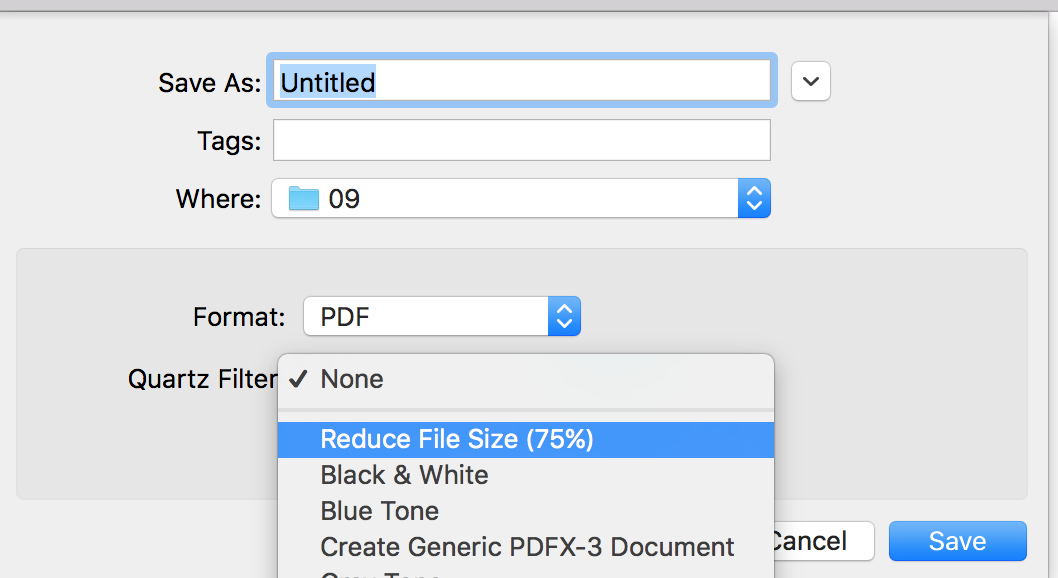
Cheers!